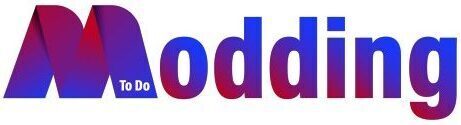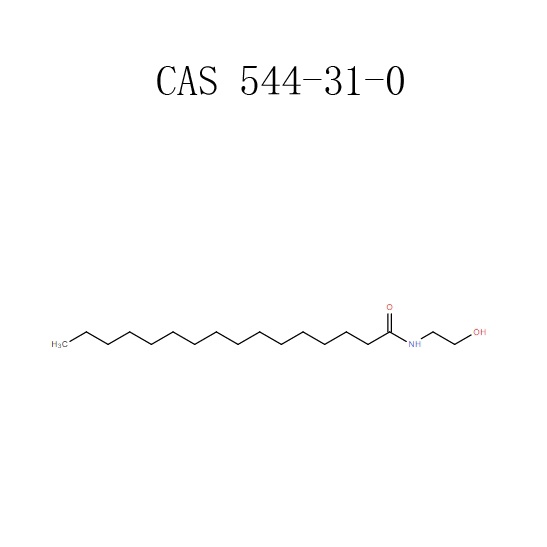Introduction
Smartphones have changed the way we function in the world. They double up as a computer with multitasking abilities and as a communication device that has made our lives so much simpler. You can now listen to music, watch videos, play games and also check and answer your mails from this portable device. You can also connect them to your PC or TV to transfer files or do some other work. In this article, Handy discusses how to connect your phone or tablet to your TV using a USB.
The Connection
- For Android phones- You can connect your Android phone to your TV using either MHL or SlimPort. You can use one adapter for both devices. This is because both your phone or tablet will be compatible with MHL or SlimPort.
- For iPhone users- Just as with Android phones, you can connect it to your TV using a USB cable. The only difference is that you have to use a different cable depending on the model. The iOS device is outfitted with a Lightning connector so you will need a lightning digital AV adapter. Once you have plugged in your adapter, hook up the video output to your display. The lightning adapters contain an additional Lightning port for charging while you can view content on a second screen.
- Samsung DeX TV connectivity- Samsung flagships handsets are one of the most popular Android devices. They have a feature that helps connectivity with televisions. If you just want screen mirroring, all you need is a USB-C to HDMI cable. To connect a Samsung Galaxy S8/S8+/Note 8/S9/Note 9 to your television, just hook up a USB-C to HDMI adapter. What it requires is plugging the USB-C male into the USB-C charging port on your Samsung Galaxy device. After this is done, plug the HDMI cable into your TV set.
- As a storage device- You can also connect your phone to the TV not just for screen mirroring but also to view files like pictures on the television. It just requires a USB cable that depends on your phone set and a TV with a USB input. Normally, the USB cable that comes with your phone works fine for this purpose. First connect your cable to your phone. Then connect your phone to the TV by plugging in the standard USB end of the cable into the port on your television. Change the input on your television set to USB to see the files. On Android, you will need to change the USB settings to ‘Transfer files’ or ‘Transfer photos’.
Conclusion
Using USB to connect your phone to TV vastly reduces lag compared to connecting it using a wireless configuration. This is also more beneficial in areas that lack Wi-Fi or have a weak wireless signal. Handy feels that connecting your smartphone to your smart TV is fairly easy and simple after the first time. You just have to use the correct cables and follow the instructions in the TV manual.